|
|
|
|
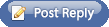 |

December 14th, 2007, 01:20 PM
|
|
Corporal
|
|
Join Date: Mar 2007
Posts: 53
Thanks: 0
Thanked 0 Times in 0 Posts
|
|
 Sony Vaio and Dominions 3 problems.
Sony Vaio and Dominions 3 problems.
I own a NB SONY VAIO VGN-N31M/W, Intel Core 2 Duo T5300,
1,73GHz,2MB L2 cache,533MHz FSB , graphics card: SHARED 128MB Windows Vista Premium with 1gb RAM.
I cannot run the game  Why? It either gets stuck in the Please Wait screen or at the main menu screen with distorted graphics. Is it because of windows vista? I have no problem runnin the game on windows vista on my desktop pc. Is it because of the graphics card? I thought dominions did not have high demands towards that direction. The GPU is Intel Graphics Shared 128 mb.
Also, a friend of mine with an older sony vaio and the same card had no issues running it (but had windows xp).
Please, if anyone can give me a solution, I'd be grateful. When I bought this notebook I had no intention of running games on it, because I was counting on dominions3 to accompany during the long hours of travelling or staying in boring hotels of boring towns.  |

December 14th, 2007, 01:28 PM
|
 |
Major
|
|
Join Date: Aug 2004
Location: Salt Lake City
Posts: 1,032
Thanks: 0
Thanked 1 Time in 1 Post
|
|
 Re: Sony Vaio and Dominions 3 problems.
Re: Sony Vaio and Dominions 3 problems.
Have you patched?
|

December 14th, 2007, 01:34 PM
|
 |
National Security Advisor
|
|
Join Date: Oct 2003
Location: Helsinki, Finland
Posts: 5,425
Thanks: 174
Thanked 695 Times in 267 Posts
|
|
 Re: Sony Vaio and Dominions 3 problems.
Re: Sony Vaio and Dominions 3 problems.
To be more specific, have you looked up all the upgraded graphics drivers for Vista for that model? Sounds like a graphics driver problem more than anything else.
|

December 14th, 2007, 02:02 PM
|
 |
Captain
|
|
Join Date: Oct 2007
Location: guess - and you'll be wrong
Posts: 834
Thanks: 33
Thanked 187 Times in 66 Posts
|
|
 Re: Sony Vaio and Dominions 3 problems.
Re: Sony Vaio and Dominions 3 problems.
I have 128 shared intel graphics and the game runs just fine.
Edi is right, most likely out-of-date video drivers.
Start here:
http://www.intel.com/support/graphic...cs_accelerator
Once you figure out your chipset, plug that into intel's support page, and download & run the appropriate "media accelerator driver" executable. It will handle the rest automatically.
Hope that helps. |

December 14th, 2007, 02:03 PM
|
|
Lieutenant Colonel
|
|
Join Date: May 2007
Posts: 1,355
Thanks: 0
Thanked 5 Times in 4 Posts
|
|
 Re: Sony Vaio and Dominions 3 problems.
Re: Sony Vaio and Dominions 3 problems.
Ah...
Try changing your shortcut to look like this and tell me how it turns out...
"C:\Games\Dominions 3\dom3.exe" --noglext
|

December 14th, 2007, 03:44 PM
|
 |
Lieutenant General
|
|
Join Date: Feb 2004
Posts: 2,687
Thanks: 20
Thanked 54 Times in 39 Posts
|
|
 Re: Sony Vaio and Dominions 3 problems.
Re: Sony Vaio and Dominions 3 problems.
i have the same issue for my dell laptop. The problem is the integrated intel graphics, though I haven't installed XP so it may be a vista issue as well. adding the --noglext flag works for me.
|

December 14th, 2007, 07:07 PM
|
|
Corporal
|
|
Join Date: Mar 2007
Posts: 53
Thanks: 0
Thanked 0 Times in 0 Posts
|
|
 Re: Sony Vaio and Dominions 3 problems.
Re: Sony Vaio and Dominions 3 problems.
Change the shortcut into a file named --noglext ? I am not sure I get this.
|

December 14th, 2007, 09:45 PM
|
|
Lieutenant Colonel
|
|
Join Date: May 2007
Posts: 1,355
Thanks: 0
Thanked 5 Times in 4 Posts
|
|
 Re: Sony Vaio and Dominions 3 problems.
Re: Sony Vaio and Dominions 3 problems.
Okay... windows vista...
Step 1: Create a new Dominions shortcut.
1a). Minimize all open windows.
1b). Open up your start menu, and type Dominions in that little box.
1c). Right-click and drag that shortcut to your desktop.
1d). Select create shortcut here when the menu pops up.
Step 2: Open the new shortcut's properties
2a). Right-click once on the icon to bring up a menu.
2b). Left-click on Properties.
A menu should pop up. You want to make sure the second tab from the left, Shortcut, is selected. If not, click on it.
As a side note, I install my games in a custom directory, so my example won't quite match up, but should be close enough. The shortcut already knows the proper directory structure, and you won't be messing about with that at all.
You should see something similar to:
Target type: Application
Target Location: Dominions 3
Target: "C:\Program Files\Dominions 3\dom3.exe"
You need to click in the target field, press End on your keyboard to go to the very end.
press space, then type --noglext
click apply.
It should now look like:
Target: "C:\Program File\Dominions 3\dom3.exe" --noglext
If this matches, click OK.
If this works for you and upgrading your drivers/graphics card doesn't... then you can do this to your regular shortcuts If this does not work for you, simply delete the new shortcut and continue using your old one.
|

December 15th, 2007, 04:49 AM
|
|
Corporal
|
|
Join Date: Mar 2007
Posts: 53
Thanks: 0
Thanked 0 Times in 0 Posts
|
|
 Re: Sony Vaio and Dominions 3 problems.
Re: Sony Vaio and Dominions 3 problems.
Ah I get it now, thanks for the advanced tutorial 
Btw, downloading the latest drivers worked. For some reason windows would not let me install them, not before uninstalling the older drivers, so I was misjudging my graphics card drivers as up to date.
Dominions is running fine now 
Should I also add the --noglext to my shortcut? Or does it offer nothing extra now?
Thanks a lot for the help guys, you are the best  |

December 15th, 2007, 02:42 PM
|
|
Lieutenant Colonel
|
|
Join Date: May 2007
Posts: 1,355
Thanks: 0
Thanked 5 Times in 4 Posts
|
|
 Re: Sony Vaio and Dominions 3 problems.
Re: Sony Vaio and Dominions 3 problems.
It'll offer nothing extra for you. It's only handy if the graphics are messed up.
|
| Thread Tools |
|
|
| Display Modes |
 Linear Mode Linear Mode
|
 Posting Rules
Posting Rules
|
You may not post new threads
You may not post replies
You may not post attachments
You may not edit your posts
HTML code is On
|
|
|
|
|



