The next patch ( yes, there will be another patch released this year for both games...) contains further changes that make screens easier to read. This was accomplished by increasing the contrast between the text and the background and it sounds simple enough but it makes a BIG difference especially after using the changes for awhile then loading a version of the game without the changes
so THIS
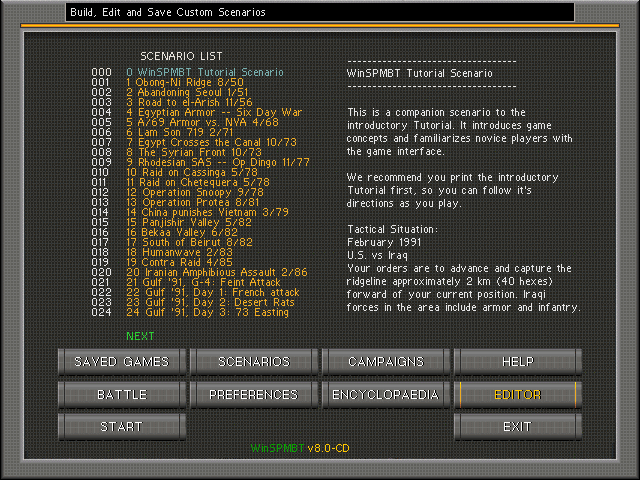
becomes THIS
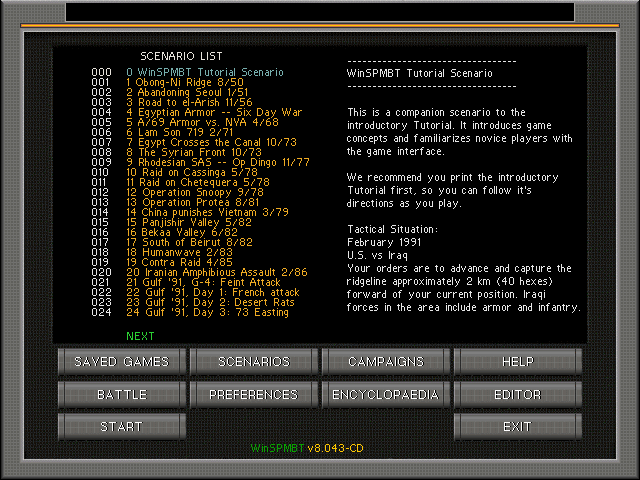
I cannot read anything on any screen WITHOUT my glasses unless the fonts are at least
THIS BIG and the old screens worked for me but these ones definitely work better and we hope they will work better for everyone else as well but out of curiosity I looked at the Magnifier tool that is included with win8.1 and what follows *MAY* apply to other version of the magnifier but IDK..... but they do apply to anyone running the game with win8.1 who may still have difficulty reading the text on some screens.
The first step is setting it up. If it's not set up correctly it won't work correctly
1/ Press the windows key and '+'....... that turns Magnifier ON. You can move the Icon that appears to wherever make you happiest on the screen. I put it at the bottom right
2/ Click on the OPTIONS Icon and set the "how much the view changes" slider to 100%. This is important to maintain a clear font.
3/ While in Options set Tracking to "Follow the mouse pointer" and click OK at the bottom of the screen. It would be MOST EXCELLENT if Microsoft added a "Centre on screen" option as well but they don't ( but it would be very handy with this game ).
NOW SET "VIEWS" TO FULL SCREEN
4/ Start either winSPMBT or winSPWW2. You can have Magnifier on or off when starting the game. To turn it ON see 1/ above. To turn it off at any time in game or not, simply press the window key and ESC on your keyboard.
5/ The secret to making this work well with the game is setting the "how much the view changes" slider to 100% AND putting your cursor IN THE MIDDLE OF THE SCREEN when you use the function and this is why I say it would be nice to have a "center on screen" option
6/ With Magnifier set up like this you can zoom in and out but pressing the Windows key and either '+' or '-' and if the cursor is in the middle of the screen anyone can double the size of the screens in the example above with a quick press of two keys on the keyboard and they will fill your screen. You can also do it while playing if you like



